Landing
Upon launching the app, you’ll be greeted by the Landing page. From here, you can:
- Access the Project Site.
- Download an example dataset.
- Navigate to the Time-to-Failure menu.
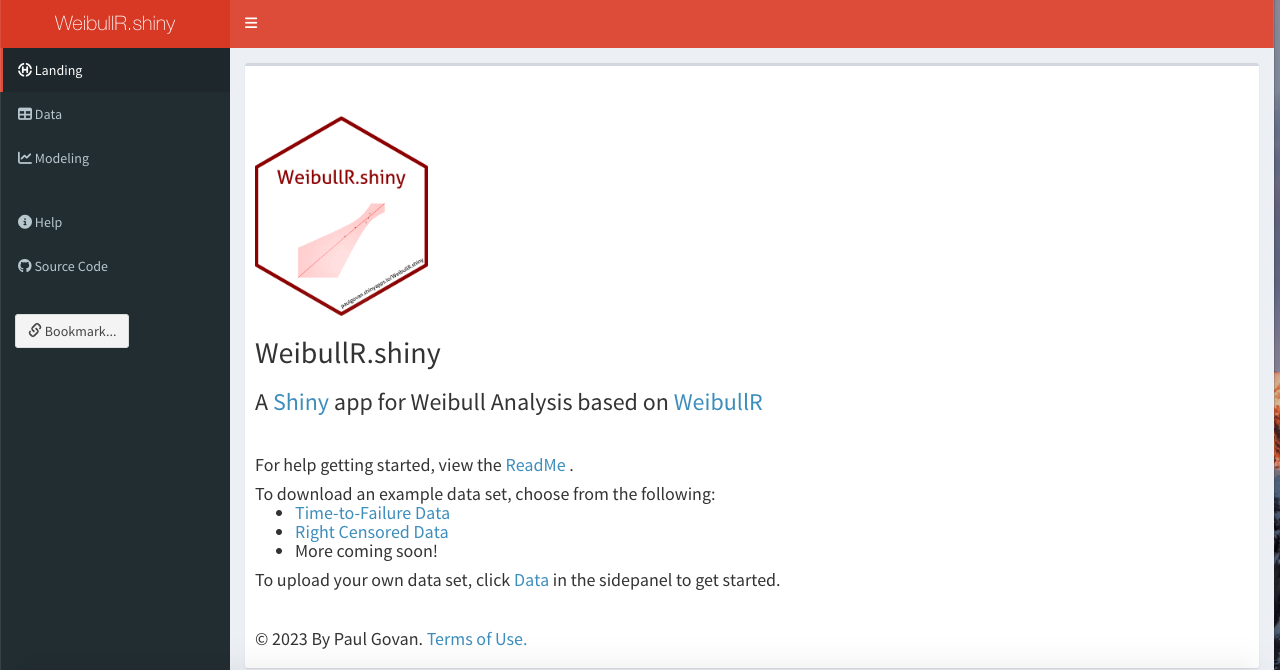
Data
For demonstration, we’ll use the preloaded “Simple Data” dataset. First, navigate to the Reliability Growth menu and click on the Data sub-menu. Next, under the Data Selection box, select “failures” as the Failure Column.
At this stage, your app should resemble the following:

You can explore additional options for data arrangement, but for this example, we’ll proceed with the default settings.
Modeling
Next, navigate to the Model sub-menu to build your Reliability Growth model. The app will generate a Reliability Growth Plot using default settings. Feel free to experiment with different configurations to tailor the model to your needs.
Next to the plot, you’ll find additional settings for further customization.

Finally, visit the Duane Plot tab to create a Duane plot. As with the previous plot, various customization options are available.
