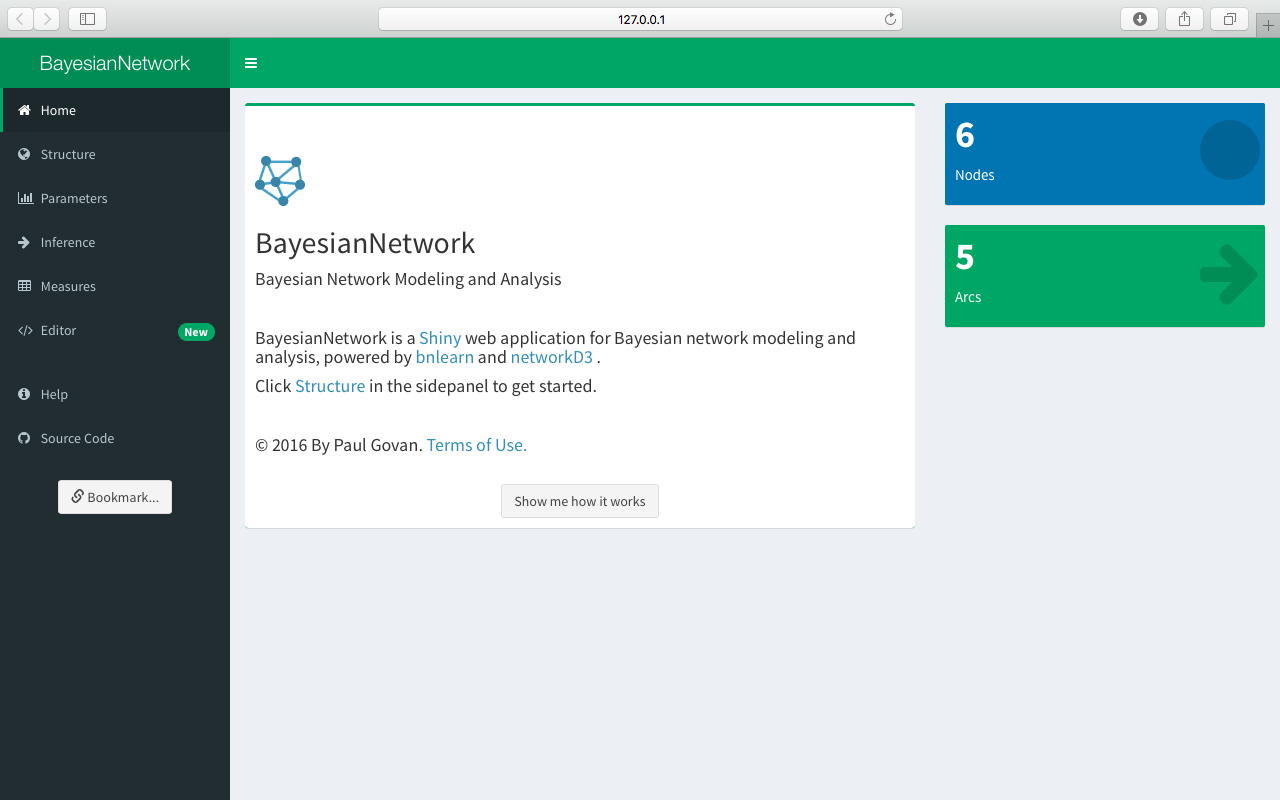BayesianNetwork is a shiny web application for Bayesian network modeling and analysis, powered by the bnlearn package. To learn more about this project, check out this article.
Getting Started
To install BayesianNetwork in R:
Or to install the latest development version:
To launch the app:
Or to access the app through a browser, visit paulgovan.shinyapps.io/BayesianNetwork.
Code of Conduct
Please note that the BayesianNetwork project is released with a Contributor Code of Conduct. By contributing to this project, you agree to abide by its terms.